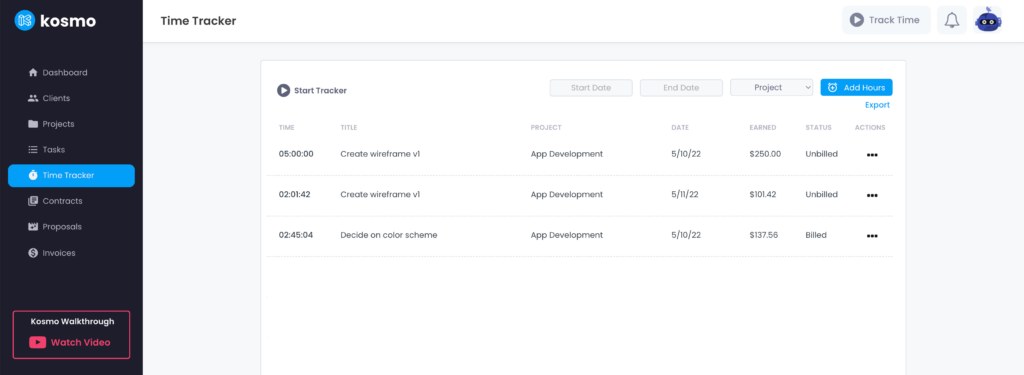When you’re ready to start your work, you might want to track your time so you can later bill the client for the time spent on the project. You can start the time tracker from multiple places on Kosmo, such as the dashboard and project. One location that is always visible is in the top menu.
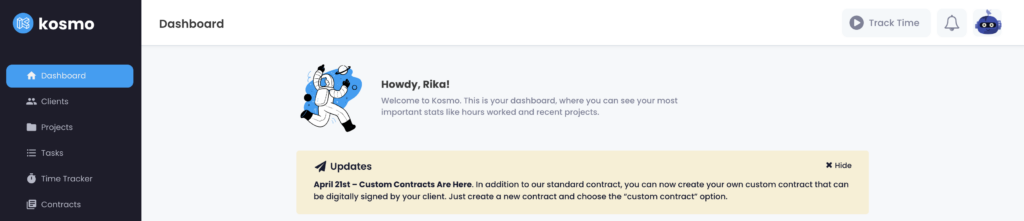
Click the “Track Time” button. You can choose a project and a task. If no task is selected, you can still name the work session so it’s easier to find later in your timesheet. Please note that in order to add a timed work session to an invoice, you’ll need to choose a project from the time tracker drop-down.
To stop the time tracker, click the stop button. You can see all your tracked sessions in the Time Tracker menu item and edit them here to adjust the time or project.
If you forgot to start the time tracker, you can add hours manually. Click the “Add Hours” button and fill out some information like the associated project and the date for this work session.