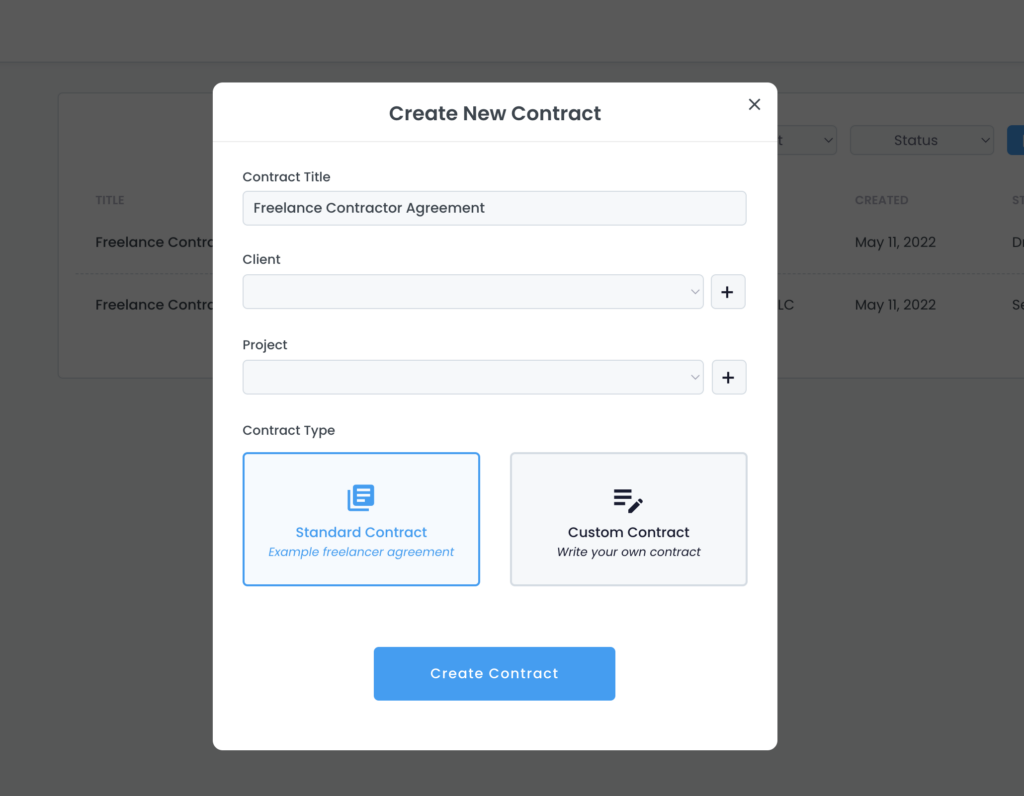Find all your contracts and create a new contract under the Contract tab. Here, you’ll see a list of your contracts. The list shows the title of the contract, the project as well as the client the contract was created for. You’ll also find the date the contract was created and the status of the contract. The status can be draft, sent, signed, and archived. By clicking on the three dots under actions you can edit, resend, download, duplicate, archive or delete the contract. You can also download the audit log, which will show you all changes that were made to the contract.
You can filter your list of contracts by client, project, and status.
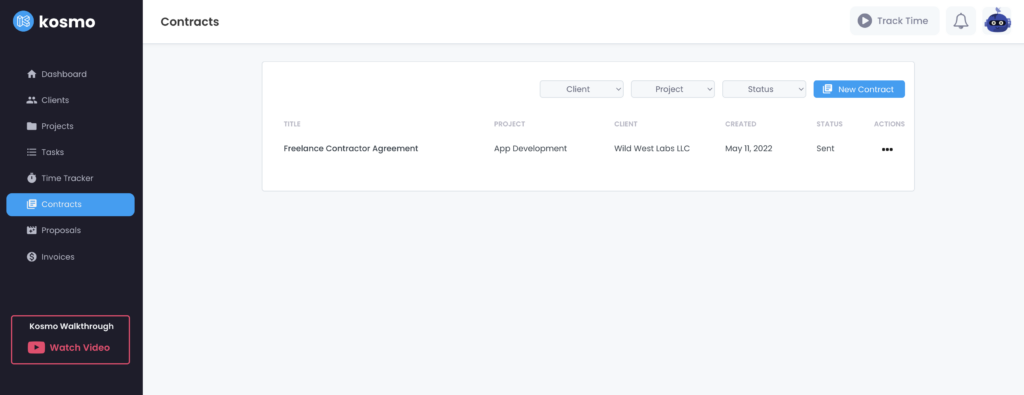
Creating a contract
To create a new contract, click the “New Contract” button. You’ll see a contract notice, explaining that the contract is for general purposes only and not a substitute for the advice of an attorney. Log into your Kosmo account to review the complete notice. After clicking “I acknowledge the contract is for general information purposes only” you’ll be asked to enter a contract title. Choosing a client and project is optional but helps to auto-populate certain information in the contract. Now you have the option to create a standard contract or a custom contract.